Form Statuses
As you know, forms are often made available after the product release. The Select Forms Dialog Box shows the status when you select forms.
To view form statuses, do one of the following from an open return:
- Click Add Forms on the toolbar.
- Click the Forms menu; then, select Add New Forms.
- Press Ctrl+F.
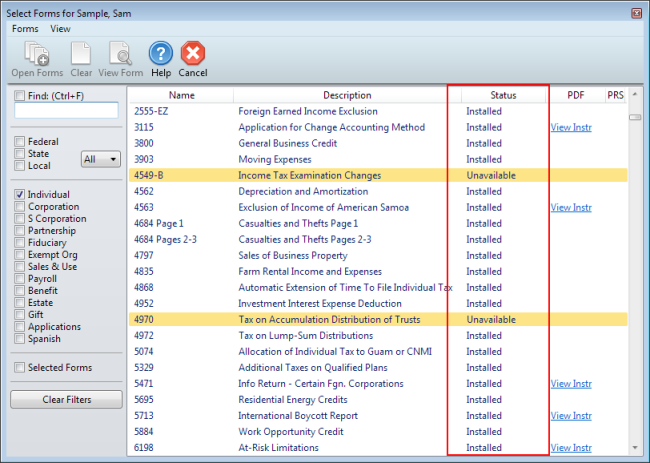
Form Statuses on the Select Forms dialog box
Form Statuses
- Installed – The form is installed on your computer and will load when you open the form.
- Update Available – The form is installed on your computer, but an updated version is available. When you select it and click Open Forms, the updated form will be downloaded and it will open.
- Available Now – The form is not yet installed on your computer. When you select it and click Open Forms, the form will be downloaded and will open. These will be highlighted in dark yellow.
- Unavailable – The form is not yet available in ATX. These will be highlighted in dark yellow.
- Customized – The Master Form has been customized. See Customizing Master Forms.
Forms in ATX are designed to look like forms issued by the IRS or state tax agency. They generally print out exactly as they look on the screen.
See Also: